Yesterday, I received a new email account. This email account is hosted by a Microsoft Exchange server. Most of my email addresses (all but two) are Gmail/Google Apps/G Suite email accounts. This is exciting.
Microsoft Exchange has its own proprietary protocols for sending and retrieving email messages between the email client (e.g. Apple Mail, Thunderbird, Outlook, …) and the email server (in this case, the Exchange Server). While these protocols offer great features, many email clients don’t support them. My favorite email client (Postbox) just happens to not support Exchange protocol either. It does, however, support POP, IMAP, and SMTP protocols.
The more widely-used email protocols (POP, IMAP, and SMTP) are also supported by the Exchange Server. However, they can be disabled/turned off by your IT department/server administrator, as they wish.
Related: How to check if your Microsoft Exchange Server has POP, IMAP, and SMTP enabled.
I personally can’t really think of a good, practical, modern reason to disable them (these are NOT valid reasons, as the comments suggest). For whatever reason, IT department/server administrator this particular email server chose to disable them.
So, if you really love your email client but are persistent on getting it to work with your Exchange email account, read on…
The workaround
DavMail is a POP/IMAP/SMTP/Caldav/Carddav/LDAP exchange gateway allowing users to use any mail/calendar client (e.g. Thunderbird with Lightning, Postbox, or Apple iCal) with an Exchange server. It is 100% FREE.
1. Download DavMail
First, download and install DavMail. You can find the instructions on how to do that here.
2. Configure DavMail
Next, put the URL of the Outlook Web Access (OWA)/Exchange server into the URL field.
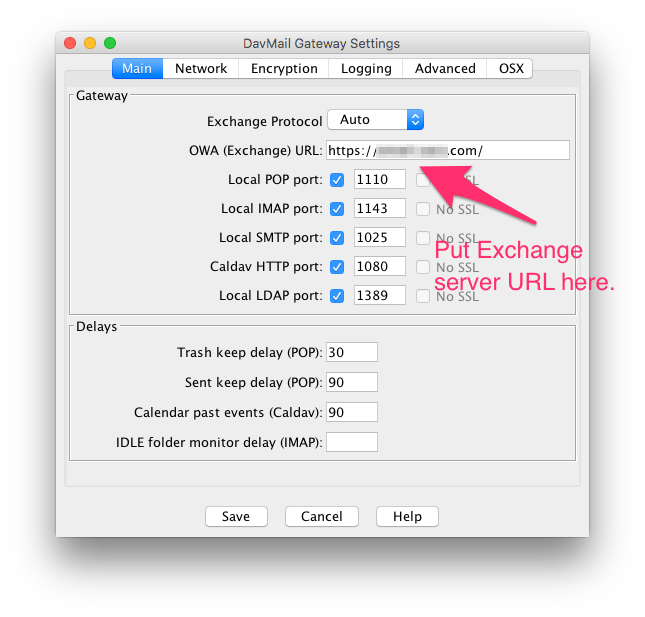
Hit “Save”.
Where can I find this URL?
It is the URL that you use to login to your email account, the page that looks like this:
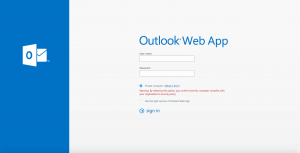
Or, for older versions of Exchange:
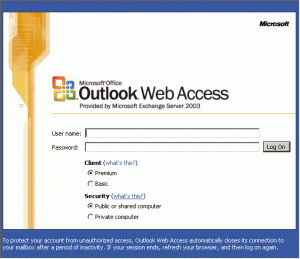
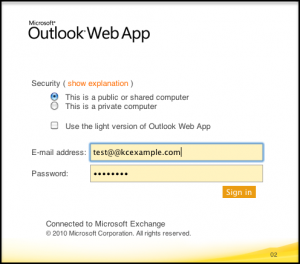
For example, if your login URL looks like this:
https://email.example.com/owa/auth/logon.aspx?[...]
The Exchange server URL is
https://email.example.com
3. Configure your email client
When configuring your email client, enter these values:
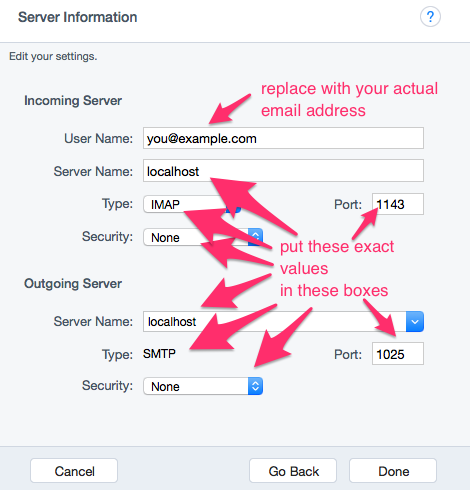
PS: the setup screen may look slightly different for your email client.
That’s it, enjoy!
Note: I am not affiliated with Microsoft Exchange, Postbox, or DavMail.
Never miss new posts
Get the latest tech innovation news from Ryan delivered straight to your inbox!


